Debugging
Learning objectives:
General strategy for finding and fixing errors.
Explore the
traceback()function to locate exactly where an error occurredExplore how to pause the execution of a function and launch environment where we can interactively explore what’s happening
Explore debugging when you’re running code non-interactively
Explore non-error problems that occasionally also need debugging
Introduction
Finding bug in code, is a process of confirming the many things that we believe are true — until we find one which is not true.
—Norm Matloff
Debugging is like being the detective in a crime movie where you’re also the murderer.
-Filipe Fortes
Strategies for finding and fixing errors
Google!
Whenever you see an error message, start by googling it. We can automate this process with the {errorist} and {searcher} packages.
Make it repeatable
To find the root cause of an error, you’re going to need to execute the code many times as you consider and reject hypotheses. It’s worth some upfront investment to make the problem both easy and fast to reproduce.
Figure out where it is
To find the bug, adopt the scientific method: generate hypotheses, design experiments to test them, and record your results. This may seem like a lot of work, but a systematic approach will end up saving you time.
Fix it and test it
Once you’ve found the bug, you need to figure out how to fix it and to check that the fix actually worked. It’s very useful to have automated tests in place.
Locating errors
The most important tool for finding errors is traceback(), which shows you the sequence of calls (also known as the call stack) that lead to the error.
- Here’s a simple example where
f()callsg()callsh()callsi(), which checks if its argument is numeric:
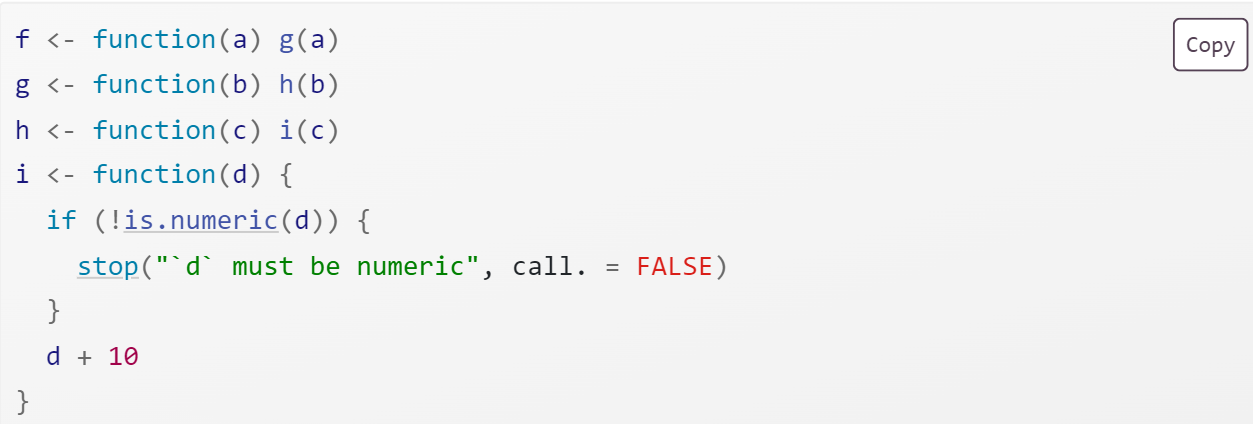 When we run
When we run f("a") code in RStudio we see:

If you click “Show traceback” you see: 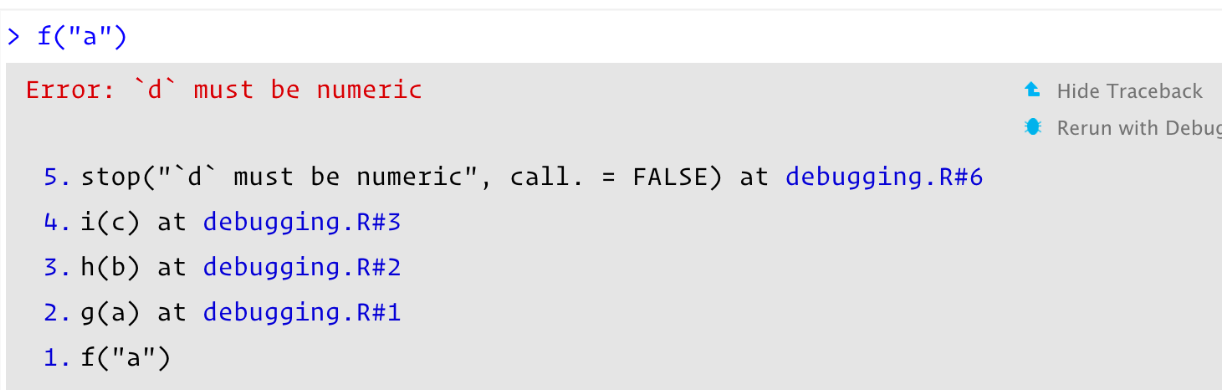
You read the traceback() output from bottom to top: the initial call is f(), which calls g(), then h(), then i(), which triggers the error.
Lazy evaluation
One drawback to traceback() is that it always linearises the call tree, which can be confusing if there is much lazy evaluation involved. For example, take the following example where the error happens when evaluating the first argument to f():

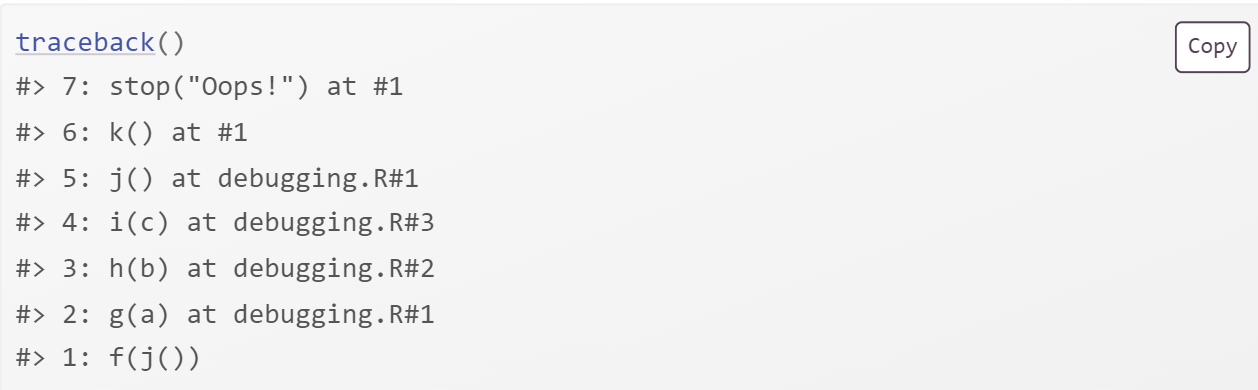
Note: rlang::with_abort() is no longer an exported object from ‘namespace:rlang’. There is an open issue about a fix for the chapter but no drop-in replacement.
Interactive debugger
Enter the interactive debugger is wwith RStudio’s “Rerun with Debug” tool. This reruns the command that created the error, pausing execution where the error occurred. Otherwise, you can insert a call to browser() where you want to pause, and re-run the function.

browser() is just a regular function call which means that you can run it conditionally by wrapping it in an if statement:
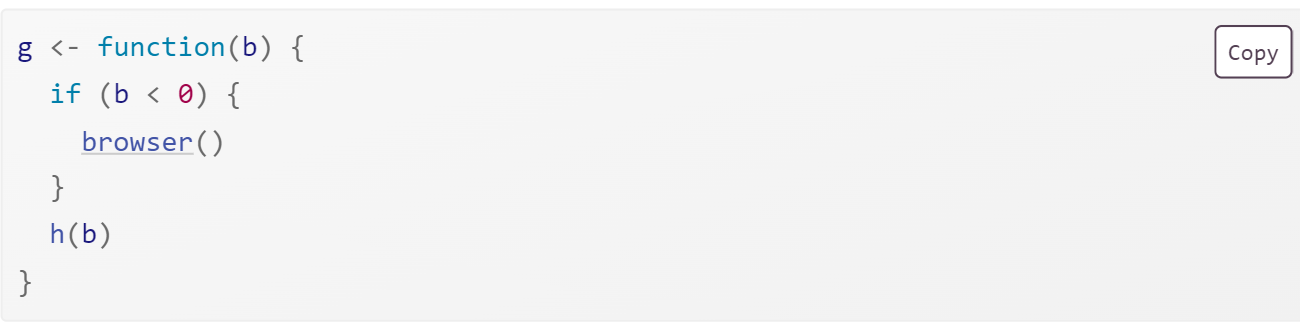
browser() commands
browser() provides a few special commands.

Next,
n: executes the next step in the function.Step into, or
s: works like next, but if the next step is a function, it will step into that function so you can explore it interactively.Finish, or
f: finishes execution of the current loop or function.Continue,
c: leaves interactive debugging and continues regular execution of the function.Stop,
Q: stops debugging, terminates the function, and returns to the global workspace.
Alternatives
There are three alternatives to using browser(): setting breakpoints in RStudio, options(error = recover), and debug() and other related functions.
Breakpoints
In RStudio, you can set a breakpoint by clicking to the left of the line number, or pressing Shift + F9. There are two small downsides to breakpoints:
There are a few unusual situations in which breakpoints will not work. Read breakpoint troubleshooting for more details
RStudio currently does not support conditional breakpoints.
recover()
When you set options(error = recover), when you get an error, you’ll get an interactive prompt that displays the traceback and gives you the ability to interactively debug inside any of the frames:
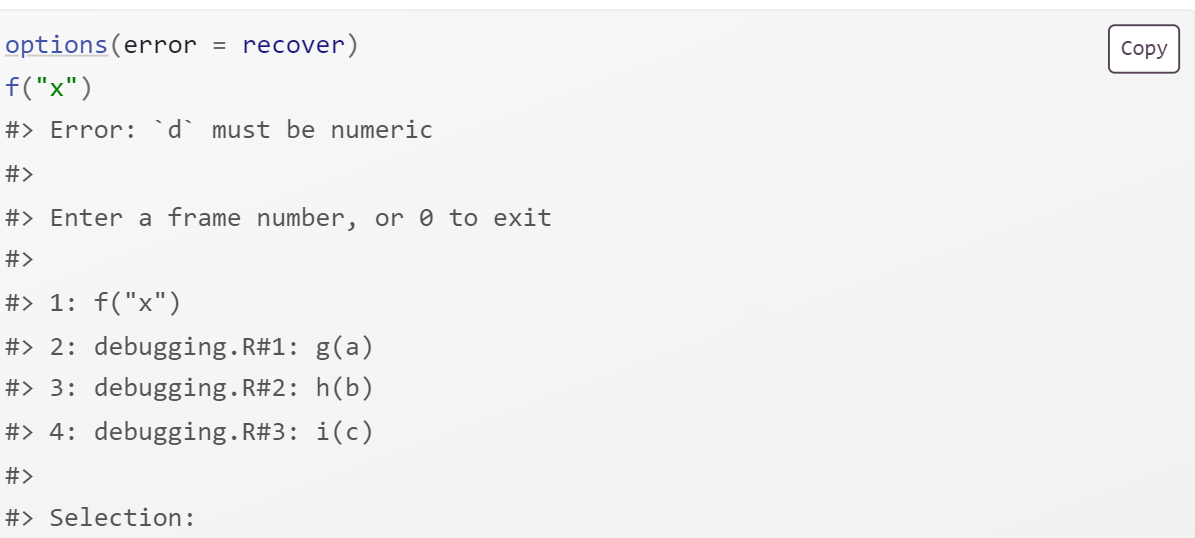 You can return to default error handling with
You can return to default error handling with options(error = NULL).
debug()
Another approach is to call a function that inserts the browser() call:
debug()inserts a browser statement in the first line of the specified function. undebug() removes it.utils::setBreakpoint()works similarly, but instead of taking a function name, it takes a file name and line number and finds the appropriate function for you.
Call stack
The call stacks printed by traceback(), browser() & where, and recover() are not consistent.
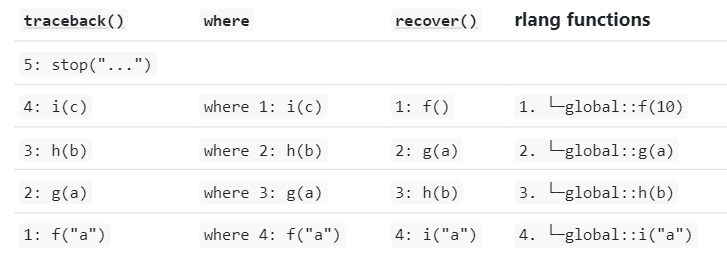
RStudio displays calls in the same order as traceback(). rlang functions use the same ordering and numbering as recover(), but also use indenting to reinforce the hierarchy of calls.
Non-interactive debugging
When you can’t explore interactively…
callr::r()
callr::r(f, list(1, 2)) calls f(1, 2) in a fresh session to help diagnose:
Is the global environment different? Have you loaded different packages? Are objects left from previous sessions causing differences?
Is the working directory different?
Is the
PATHenvironment variable different?Is the
R_LIBSenvironment variable different?
dump.frames()
dump.frames() is the equivalent to recover() for non-interactive code.
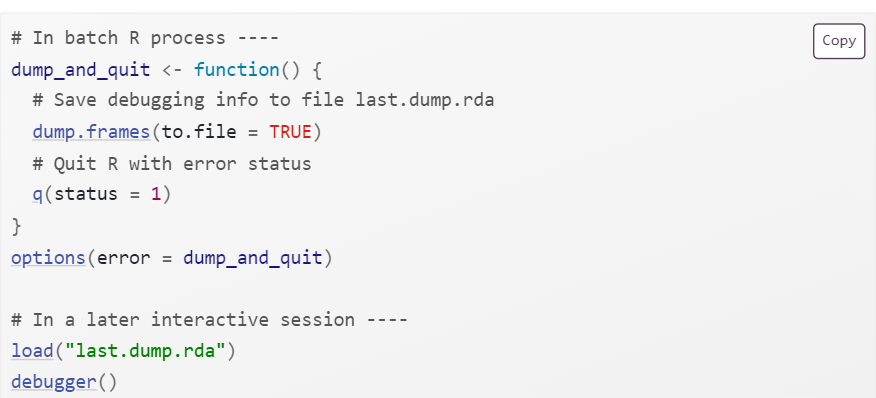
Print debugging
Insert numerous print statements to precisely locate the problem, and see the values of important variables. Print debugging is particularly useful for compiled code.
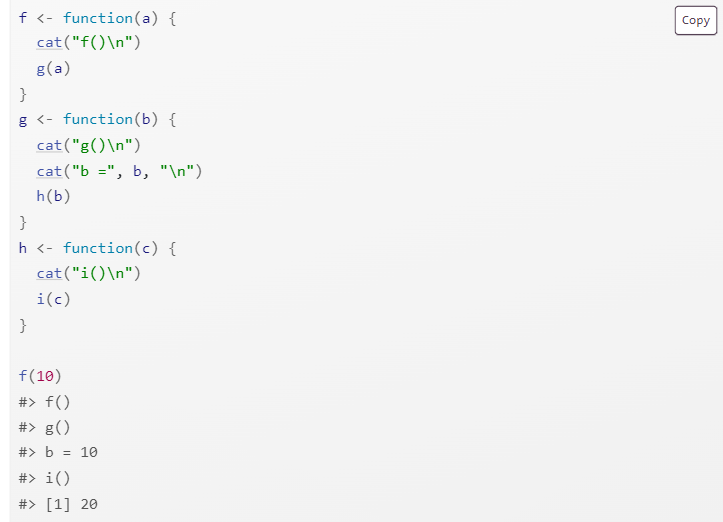
RMarkdown
If you’re knitting the file using RStudio, switch to calling
rmarkdown::render("path/to/file.Rmd")instead to run the code in the current session.For interactive debugging, you’ll need to call
sink()in the error handler. For example, to userecover()with RMarkdown, you’d put the following code in your setup block:
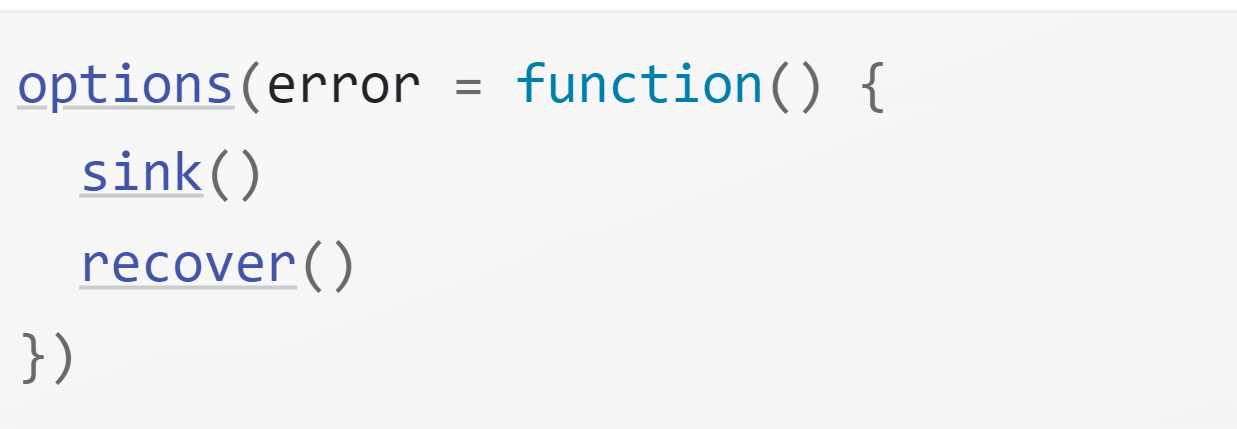
Non-error failures
There are other ways for a function to fail apart from throwing an error:
A function may generate an unexpected warning. Convert warnings into errors with
options(warn = 2)and use the the call stack.A function may generate an unexpected message. The removal of
with_abort()from {rlang} breaks this solution.A function might never return.
The worst scenario is that your code might crash R completely, leaving you with no way to interactively debug your code. This indicates a bug in compiled (C or C++) code.
Link to some useful resources on debugging
Jenny Bryan’s “Object of type closure is not subsettable” talk from rstudio::conf 2020
Jenny Bryan and Jim Hester’s book: “What They Forgot to Teach You About R” Ch12
Hadley’s video on a minimal reprex for a shiny app